SWUpdate: software update for embedded system¶
Overview¶
This project is thought to help to update an embedded system from a storage media or from network. However, it should be mainly considered as a framework, where further protocols or installers (in SWUpdate they are called handlers) can be easily added to the application.
One use case is to update from an external local media, as USB-Pen or SD-Card. In this case, the update is done without any intervention by an operator: it is thought as “one-key-update”, and the software is started at reset simply pressing a key (or in any way that can be recognized by the target), making all checks automatically. At the end, the updating process reports only the status to the operator (successful or failed).
The output can be displayed on a LCD using the frame-buffer device or directed to a serial line (Linux console).
It is generally used in the single copy approach, running in an initrd (recipes are provided to generate with Yocto). However, it is possible to use it in a double-copy approach by use of Software collections.
If started for a remote update, SWUpdate starts an embedded Web-server and waits for requests. The operator must upload a suitable image, that SWUpdate checks and then install. All output is notified to the operator’s browser via AJAX notifications.
Features¶
General Overview¶
- Install on embedded Media (eMMC, SD, Raw NAND, NOR and SPI-NOR flashes)
- check if an image is available. The image is built in a specified format (cpio) and it must contain a file describing the software that must be updated.
- SWUpdate is thought to update UBI volumes (mainly for NAND, but not only) and images on devices. Passing a whole image can still be updated as a partition on the SD card, or a MTD partition.
- new partition schema. This is bound with UBI volume. SWUpdate can recreate UBI volumes, resizing them and copying the new software. A special UBI volume with the name “data” is saved and restored after repartitioning with all data it contains, to maintain user’s data.
- support for compressed images, using the zlib library. tarball (tgz file) are supported.
- support for partitioned USB-pen or unpartitioned (mainly used by Windows).
- support for updating a single file inside a filesystem. The filesystem where to put the file must be described.
- checksum for the single components of an image
- use a structured language to describe the image. This is done using the libconfig library as default parser, that uses a JSON-like description.
- use custom’s choice for the description of the image. It is possible to write an own parser using the Lua language. An example using a XML description in Lua is provided in the examples directory.
- Support for setting / erasing U-Boot variables
- Support for setting / erasing GRUB environment block variables
- Support for setting / erasing EFI Boot Guard variables
- Support for preinstall scripts. They run before updating the images
- Support for postinstall scripts. They run after updating the images.
- Network installer using an embedded Web-server (Mongoose Server was chosen, in the version under Lua license). A different Web-server can be used.
- Multiple interfaces for getting software
- local Storage: USB, SD, UART,..
- OTA / Remote
- integrated Web-Server
- pulling from remote Server (HTTP, HTTPS, ..)
- using a Backend. SWUpdate is open to talk with back end servers for rolling out software updates. Current version supports the Hawkbit server, but other backend can be added.
- Can be configured to check for compatibility between software and hardware revisions. The software image must contain an entry declaring on which HW revision the software is allowed to run. SWUpdate refuses to install if the compatibility is not verified.
- support for image extraction. A manufacturer can require to have a single image that contains the software for more as one device. This simplifies the manufacturer’s management and reduces their administrative costs having a single software product. SWUpdate receives the software as stream without temporary storing, and extracts only the required components for the device to be installed.
- allow custom handlers for installing FPGA firmware, micro-controller firmware via custom protocols.
- Features are enabled / disabled using “make menuconfig”. (Kbuild is inherited from busybox project)
- Images are authenticated and verified before installing
- Power-Off safe
Single image delivery¶
The main concept is that the manufacturer delivers a single big image. All single images are packed together (cpio was chosen for its simplicity and because can be streamed) together with an additional file (sw-description), that contains meta information about each single image.
The format of sw-description can be customized: SWUpdate can be configured to use its internal parser (based on libconfig), or calling an external parser in Lua.
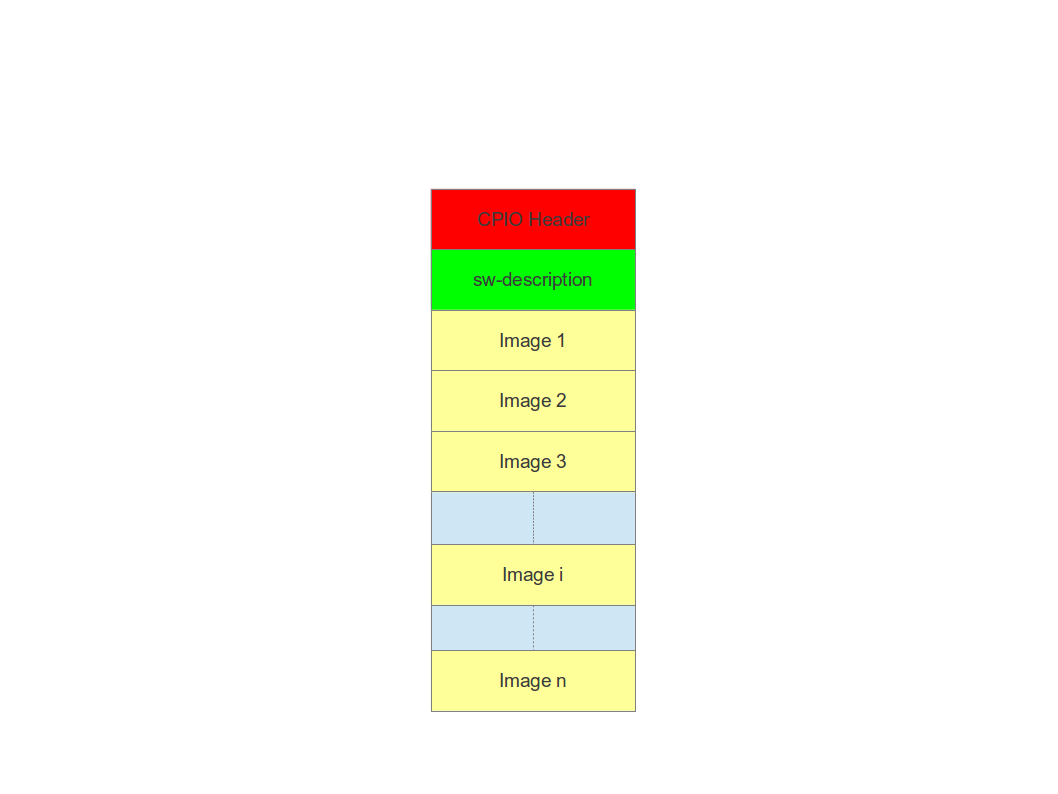
Changing the rules to accept images with an external parser, let to extend to new image types and how they are installed. In fact, the scope of the parser is to retrieve which single images must be installed and how. SWUpdate implements “handlers” to install a single image: there are handlers to install images into UBI volumes, or to a SD card, a CFI Flash, and so on. It is then easy to add an own handler if a very special installer is required.
For example we can think at a project with a main processor and one or several micro-controllers. Let’s say for simplicity that the main processor communicates with the micro-controllers via UARTS using a proprietary protocol. The software on the micro-controllers can be updated using the proprietary protocol.
It is possible to extend SWUpdate writing a handler, that implements the part of the proprietary protocol to perform the upgrade on the micro-controller. The parser must recognize which image must be installed with the new handler, and SWUpdate will call the handler during the installation process.
Streaming feature¶
SWUpdate is thought to be able to stream the received image directly into the target, without any temporary copy. In fact, the single installer (handler) receive as input the file descriptor set at the beginning of the image that must be installed.
The feature can be set on image basis, that means that a user can
decide which partial images should be streamed. If not streamed (see
installed-directly flag), files are temporary extracted into the directory
pointed to by the environment variable TMPDIR with /tmp as
fall-back if TMPDIR is not set.
Of course, by streaming it is not possible to make checks on the whole delivered
software before installing.
The temporary copy is done only when updated from network. When the image
is stored on an external storage, there is no need of that copy.
Images fully streamed¶
In case of remote update, SWUpdate extracts relevant images from the stream
and copies them into the directory pointed to by the environment variable
TMPDIR (if unset, to /tmp) before calling the handlers.
This guarantee that an update is initiated only if all parts are present and
correct. However, on some systems with less resources, the amount of RAM
to copy the images could be not enough, for example if the filesystem on
an attached SD Card must be updated. In this case, it will help if the images
are installed directly as stream by the corresponding handler, without temporary
copies. Not all handlers support to stream directly into the target.
Streaming with zero-copy is enabled by setting the flag “installed-directly”
in the description of the single image.
Configuration and build¶
Requirements¶
There are only a few libraries that are required to compile SWUpdate.
- mtd-utils: internally, mtd-utils generates libmtd and libubi. They are commonly not exported and not installed, but they are linked by SWUpdate to reuse the same functions for upgrading MTD and UBI volumes.
- openssl: required with the Webserver
- Lua: liblua and the development headers.
- libz, libcrypto are always linked.
- libconfig: it is used by the default parser.
- libarchive (optional) for archive handler
- libjson (optional) for JSON parser and Hawkbit
- libubootenv (optional) if support for U-Boot is enabled
- libebgenv (optional) if support for EFI Boot Guard is enabled
- libcurl used to communicate with network
New handlers can add some other libraries to the requirement list - check if you need all handlers in case you get build errors, and drop what you do not need.
Building with Yocto¶
A meta-swupdate layer is provided. It contains the required changes for mtd-utils and for generating Lua. Using meta-SWUpdate is a straightforward process.
Firstly, clone meta-SWUpdate.
git clone https://github.com/sbabic/meta-swupdate.git
Add meta-SWUpdate as usual to your bblayers.conf. You have also to add meta-oe to the list.
In meta-SWUpdate there is a recipe to generate an initrd with a rescue system with SWUpdate. Use:
MACHINE=<your machine> bitbake swupdate-image
You will find the result in your tmp/deploy/<your machine> directory. How to install and start an initrd is very target specific - please check in the documentation of your bootloader.
What about libubootenv ?¶
This is a common issue when SWUpdate is built. SWUpdate depends on this library, that is generated from the U-Boot’s sources. This library allows to safe modify the U-Boot environment. It is not required if U-Boot is not used as bootloader. If SWUpdate cannot be linked, you are using an old version of U-Boot (you need at least 2016.05). If this is the case, you can add your own recipe for the package u-boot-fw-utils, adding the code for the library.
It is important that the package u-boot-fw-utils is built with the same sources of the bootloader and for the same machine. In fact, the target can have a default environment linked together with U-Boot’s code, and it is not (yet) stored into a storage. SWUpdate should be aware of it, because it cannot read it: the default environment must be linked as well to SWUpdate’s code. This is done inside the libubootenv.
If you build for a different machine, SWUpdate will destroy the environment when it tries to change it the first time. In fact, a wrong default environment is taken, and your board won’t boot again.
Configuring SWUpdate¶
SWUpdate is configurable via “make menuconfig”. The small footprint is reached using the internal parser and disabling the web server. Any option has a small help describing its usage. In the default configuration, many options are already activated.
To configure the options:
make menuconfig
Building¶
- to cross-compile, set the CC and CXX variables before running make. It is also possible to set the cross-compiler prefix as option with make menuconfig.
- generate the code
make
The result is the binary “swupdate”. A second binary “progress” is built, but it is not strictly required. It is an example how to build your own interface to SWUpdate to show a progress bar or whatever you want on your HMI. The example simply prints on the console the current status of the update.
In the Yocto buildsystem,:
bitbake swupdate
This will build the package
bitbake swupdate-image
This builds a rescue image. The result is a Ramdisk that can be loaded directly by the bootloader. To use SWUpdate in the double-copy mode, put the package swupdate into your rootfs. Check your image recipe, and simply add it to the list of the installed packages.
For example, if we want to add it to the standard “core-image-full-cmdline” image, we can add a recipes-extended/images/core-image-full-cmdline.bbappend
IMAGE_INSTALL += " \
swupdate \
swupdate-www \
"
swupdate-www is the package with the website, that you can customize with your own logo, template ans style.
Building a debian package¶
SWUpdate is thought for Embedded Systems and building in an embedded distribution is the first use case. But apart the most used buildsystems for embedded as Yocto or Buildroot, in some cases a standard Linux distro is used. Not only, a distro package allows to run SWUpdate on Linux PC for test purposes without having to fight with dependencies. Using the debhelper tools, it is possible to generate a debian package.
Steps for building a debian package¶
./debian/rules clean
./debian/rules build
fakeroot debian/rules binary
The result is a “deb” package stored in the parent directory.
Alternative way signing source package¶
You can use dpkg-buildpackage:
dpkg-buildpackage -us -uc
debsign -k <keyId>
Running SWUpdate¶
What is expected from a SWUpdate run¶
A run of SWUpdate consists mainly of the following steps:
- check for media (USB-pen)
- check for an image file. The extension must be .swu
- extracts sw-description from the image and verifies it It parses sw-description creating a raw description in RAM about the activities that must be performed.
- Reads the cpio archive and proofs the checksum of each single file SWUpdate stops if the archive is not complete verified
- check for hardware-software compatibility, if any, reading hardware revision from hardware and matching with the table in sw-description.
- check that all components described in sw-description are really in the cpio archive.
- modify partitions, if required. This consists in a resize of UBI volumes, not a resize of MTD partition. A volume with the name “data” is saved and restored after resizing.
- runs pre-install scripts
- iterates through all images and call the corresponding handler for installing on target.
- runs post-install scripts
- update bootloader environment, if changes are specified in sw-description.
- reports the status to the operator (stdout)
The first step that fails, stops the entire procedure and an error is reported.
To start SWUpdate expecting the image from a file:
swupdate -i <filename>
To start with the embedded web server:
swupdate -w "<web server options>"
The main important parameters for the web server are “document-root” and “port”.
swupdate -w "--document-root ./www --port 8080"
The embedded web server is taken from the Mongoose project.
The whole list of options will be retrieved with:
swupdate -h
This uses as website the pages delivered with the code. Of course, they can be customized and replaced. The website uses AJAX to communicate with SWUpdate, and to show the progress of the update to the operator.
The default port of the Web-server is 8080. You can then connect to the target with:
http://<target_ip>:8080
If it works, the start page should be displayed as in next figure.
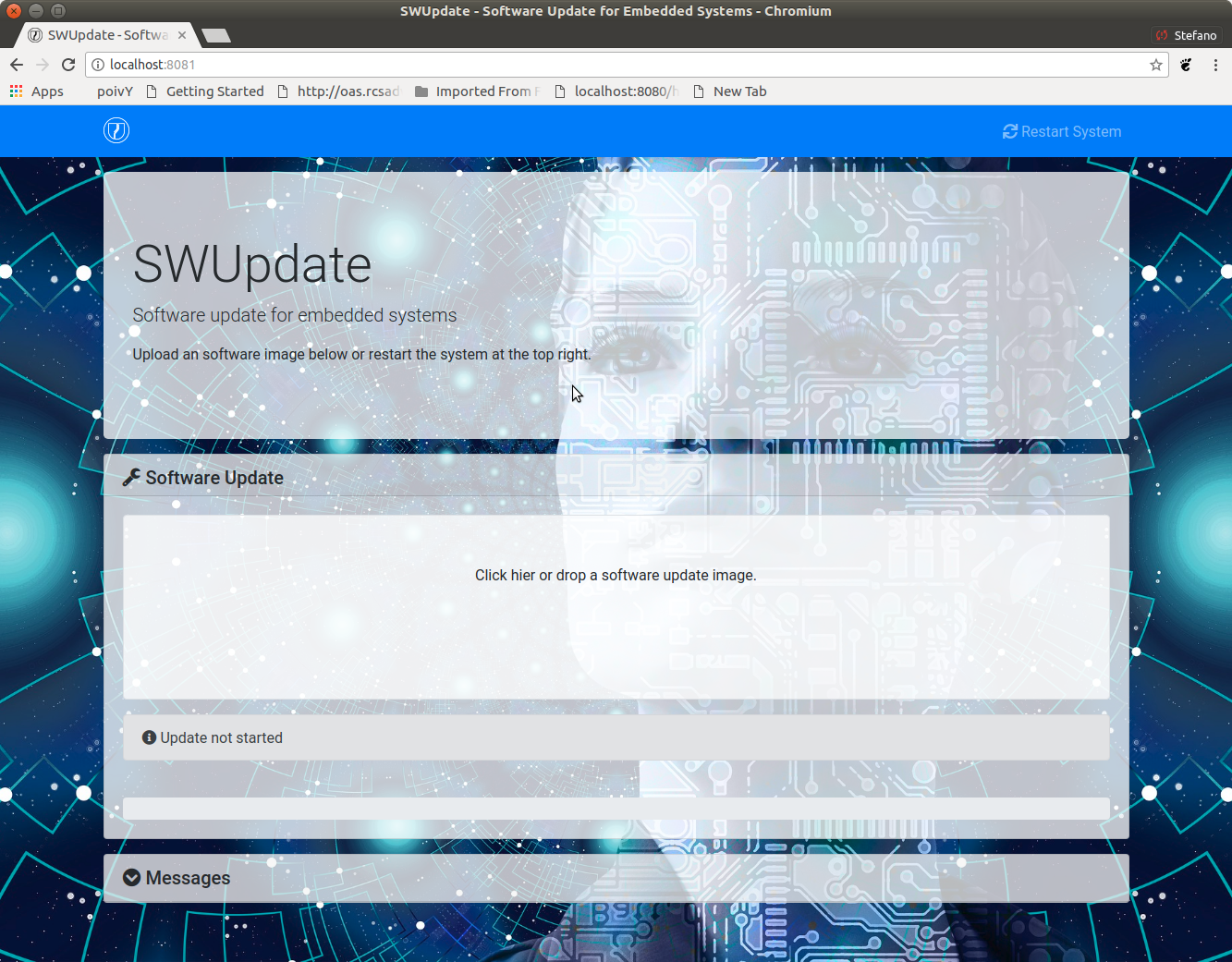
If a correct image is downloaded, SWUpdate starts to process the received image. All notifications are sent back to the browser. SWUpdate provides a mechanism to send to a receiver the progress of the installation. In fact, SWUpdate takes a list of objects that registers itself with the application and they will be informed any time the application calls the notify() function. This allows also for self-written handlers to inform the upper layers about error conditions or simply return the status. It is then simply to add own receivers to implement customized way to display the results: displaying on a LCD (if the target has one), or sending back to another device via network. An example of the notifications sent back to the browser is in the next figure:
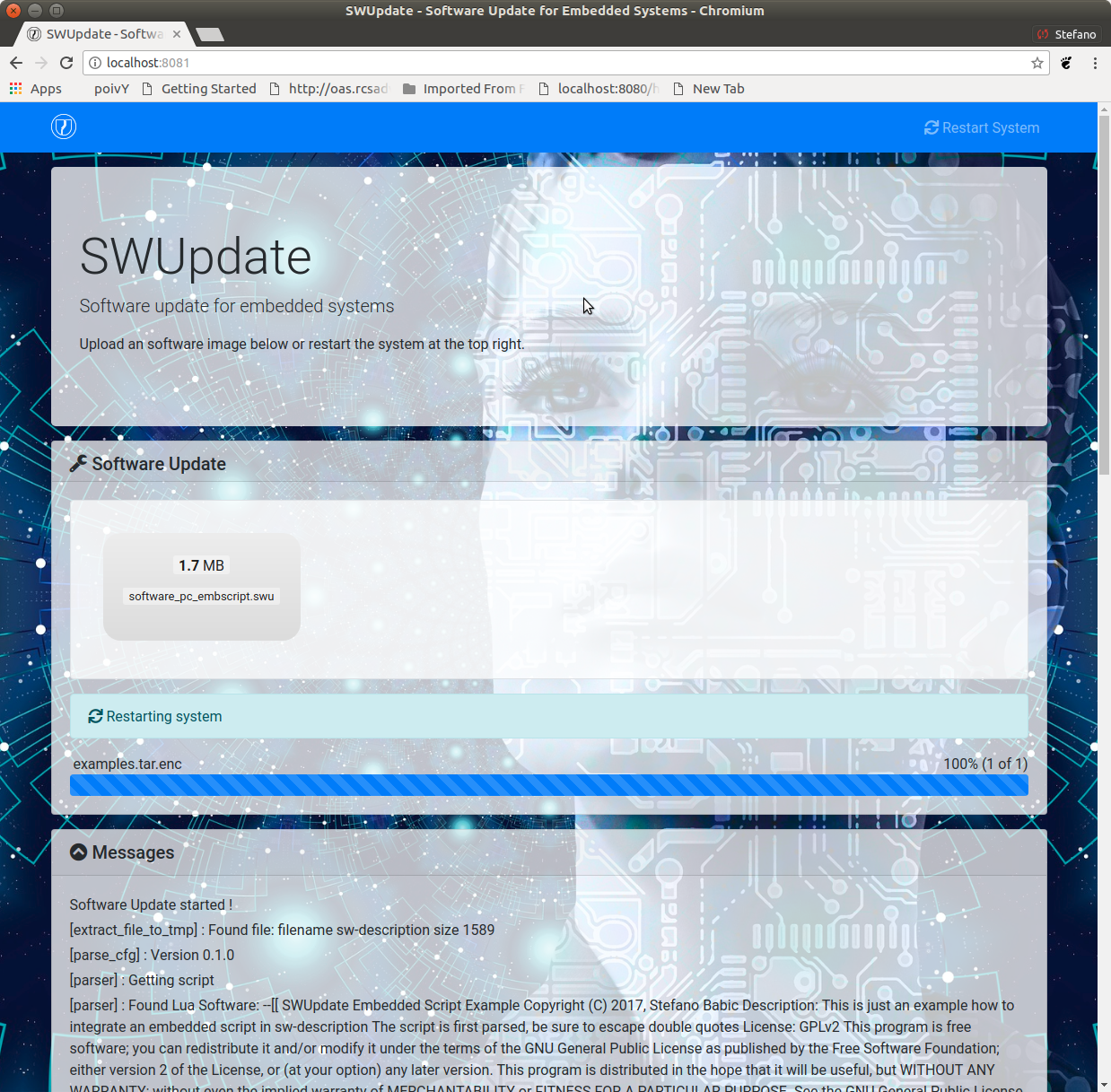
Software collections can be specified by passing –select command line option. Assuming sw-description file contains a collection named stable, with alt installation location, SWUpdate can be called like this:
swupdate --select stable,alt
Command line parameters¶
| Parameter | Type | Description |
|---|---|---|
| -f <file> | string | SWUpdate config file to use |
| -b <string> | string | Active only if CONFIG_UBIATTACH is set It allows to blacklist MTDs when SWUpdate searches for UBI volumes. Example: U-Boot and environment in MTD0-1: swupdate -b “0 1” |
| -e <sel> | string | sel is in the format <software>,<mode> It allows to find a subset of rules in the sw-description file. With it, multiple rules are allowed. One common usage is in case of the dual copy approach. Example: -e “stable, copy1” ==> install on copy1 -e “stable, copy2” ==> install on copy2 |
| -h | run usage with help | |
| -k | string | Active if CONFIG_SIGNED is set Filename with the public key |
| -l <level> | int | Set loglevel |
| -L | Send LOG output to syslog(local) | |
| -i <file> | string | run SWUpdate with a local .swu file |
| -n | run SWUpdate in dry-run mode. | |
| -N | string | passed the current installed version of software. This will be checked with the version of new software and forbids downgrading. Version mconsists of 4 number: major.minor.rev.build each field is in the range 0..65535 |
| -o <file> | string | saves the stream (SWU) on a file |
| -v | activate verbose output | |
| -w <parms> | string | start internal webserver and pass to it a command line string. |
| -u <parms> | string | start internal suricatta client daemon and pass to it a command line string. see suricatta’s documentation for details. |
| -H <board:rev> | string | set board name and Hardware revision |
| -c | This will check *.swu file against
internal tests. It ensures that files
referenced in sw-description are present.
Usage: swupdate -c -i <file> |
|
| -p | string | Execute post-update command. |
| -d <parms> | string | Active only if CONFIG_DOWNLOAD is set start internal downloader client and pass to it a command line string. See below the internal command line arguments for the downloader |
| -u <url> | string | This is the URL where new software is pulled. URL is a link to a valid .swu image |
| -r <retries> | integer | Number of retries before a download is considered broken. With “-r 0”, SWUpdate will not stop until a valid software is loaded. |
| -t <timeout> | integer | Timeout for connection lost when downloading |
| -a <usr:pwd> | string | Send user and password for Basic Auth |
systemd Integration¶
SWUpdate has optional systemd support via the compile-time
configuration switch CONFIG_SYSTEMD. If enabled, SWUpdate
signals systemd about start-up completion and can make optional
use of systemd’s socket-based activation feature.
A sample systemd service unit file /etc/systemd/system/swupdate.service
may look like the following starting SWUpdate in suricatta daemon mode:
[Unit]
Description=SWUpdate daemon
Documentation=https://github.com/sbabic/swupdate
Documentation=https://sbabic.github.io/swupdate
[Service]
Type=notify
ExecStart=/usr/bin/swupdate -u '-t default -u http://localhost -i 25'
[Install]
WantedBy=multi-user.target
Started via systemctl start swupdate.service, SWUpdate
(re)creates its sockets on startup. For using socket-based
activation, an accompanying systemd socket unit file
/etc/systemd/system/swupdate.socket is required:
[Unit]
Description=SWUpdate socket listener
Documentation=https://github.com/sbabic/swupdate
Documentation=https://sbabic.github.io/swupdate
[Socket]
ListenStream=/tmp/sockinstctrl
ListenStream=/tmp/swupdateprog
[Install]
WantedBy=sockets.target
On swupdate.socket being started, systemd creates the socket
files and hands them over to SWUpdate when it starts. So, for
example, when talking to /tmp/swupdateprog, systemd starts
swupdate.service and hands-over the socket files. The socket
files are also handed over on a “regular” start of SWUpdate via
systemctl start swupdate.service.
Note that the socket paths in the two ListenStream= directives
have to match the socket paths CONFIG_SOCKET_CTRL_PATH and
CONFIG_SOCKET_PROGRESS_PATH in SWUpdate’s configuration.
Here, the default socket path configuration is depicted.
Changes in boot-loader code¶
The SWUpdate consists of kernel and a root filesystem (image) that must be started by the boot-loader. In case using U-Boot, the following mechanism can be implemented:
- U-Boot checks if a sw update is required (check gpio, serial console, etc.).
- the script “altbootcmd” sets the rules to start SWUpdate
- in case SWUpdate is required, U-boot run the script “altbootcmd”
Is it safe to change U-Boot environment ? Well, it is, but U-Boot must be configured correctly. U-Boot supports two copies of the environment to be power-off safe during an environment update. The board’s configuration file must have defined CONFIG_ENV_OFFSET_REDUND or CONFIG_ENV_ADDR_REDUND. Check in U-Boot documentation for these constants and how to use them.
There are a further enhancement that can be optionally integrated into U-boot to make the system safer. The most important I will suggest is to add support for boot counter in U-boot (documentation is in U-Boot docs). This allows U-Boot to track for attempts to successfully run the application, and if the boot counter is greater as a limit, can start automatically SWUpdate to replace a corrupt software.
GRUB by default does not support double copies of environment as in case of U-Boot. This means that there is possibility that environment block get’s corrupted when power-off occurs during environment update. To minimize the risk, we are not modifying original environment block. Variables are written into temporary file and after successful operation rename instruction is called.
Building a single image¶
cpio is used as container for its simplicity. The resulting image is very simple to be built. The file describing the images (“sw-description”, but the name can be configured) must be the first file in the cpio archive.
To produce an image, a script like this can be used:
CONTAINER_VER="1.0"
PRODUCT_NAME="my-software"
FILES="sw-description image1.ubifs \
image2.gz.u-boot uImage.bin myfile sdcard.img"
for i in $FILES;do
echo $i;done | cpio -ov -H crc > ${PRODUCT_NAME}_${CONTAINER_VER}.swu
The single images can be put in any order inside the cpio container, with the exception of sw-description, that must be the first one. To check your generated image you can run the following command:
swupdate -c -i my-software_1.0.swu
Support of compound image¶
The single image can be built automatically inside Yocto. meta-swupdate extends the classes with the swupdate class. A recipe should inherit it, and add your own sw-description file to generate the image.